You are about to launch the Primo installation campaign for all or part of your fleet's devices. Find here the information to keep in mind for this deployment, as well as questions your colleagues might ask during the deployment process, and how to answer them.
To help you introduce the deployment of Primo to your employees in the best possible way, here are some articles that may interest you:
- Introduction to Mobile Device Management (MDM) : all the context elements on what an MDM is, how it works, what it does, and why it's so important to have one.
- Employee MDM Installation Guide : all the steps to correctly install Primo on your employees' devices.
- Resources for a successful MDM rollout : all the keys to deploying Primo.
Some information to keep in mind
The MDM deployed by Primo is called FleetDM. Your employees will therefore receive an invitation from Primo, but the agent deployed on their device(s) is called FleetDM.
You have control over sending invitations to your employees. Once the first invitation is sent, the employee will be automatically reminded every week until the MDM is installed.
If your employee has their personal email in Primo, and not their professional email, don't worry! They will simply need to use their personal email address to download the MDM installer - this will have no impact, their device will be enrolled and managed in the same way.
FAQ
Installation time too long / too complex
- (1) Installing the MDM requires no technical skills; (2) We have described the entire installation process that you can follow step by step; (3) Installing the MDM should take less than 3 minutes from start to finish.
Machine slowdown related to MDM installation
- FleetDM is a lightweight and scalable MDM solution designed to have minimal impact on your daily operations. Unlike other heavier solutions, it ensures that your device remains as responsive as before. If you encounter specific issues, we will address them quickly to ensure that your productivity is not affected.
Opening up to more machine control / spying
- The main purpose of MDM is to protect sensitive data and ensure compliance with security protocols. Its implementation is not intended to increase control but to secure systems and data. It does not allow access to documents or browser history. Any monitoring is strictly limited to what is necessary for security and operational efficiency. More information on our Transparency Page.
Situations your employees may encounter during installation
My machine asks me to change my password, but doesn't let me do it:
- During the first restart of a Mac computer after installing the MDM with a password policy, it's possible that the password change doesn't work even if all indicators are green. This is a macOS bug. Simply restart the computer for the password change to work correctly.
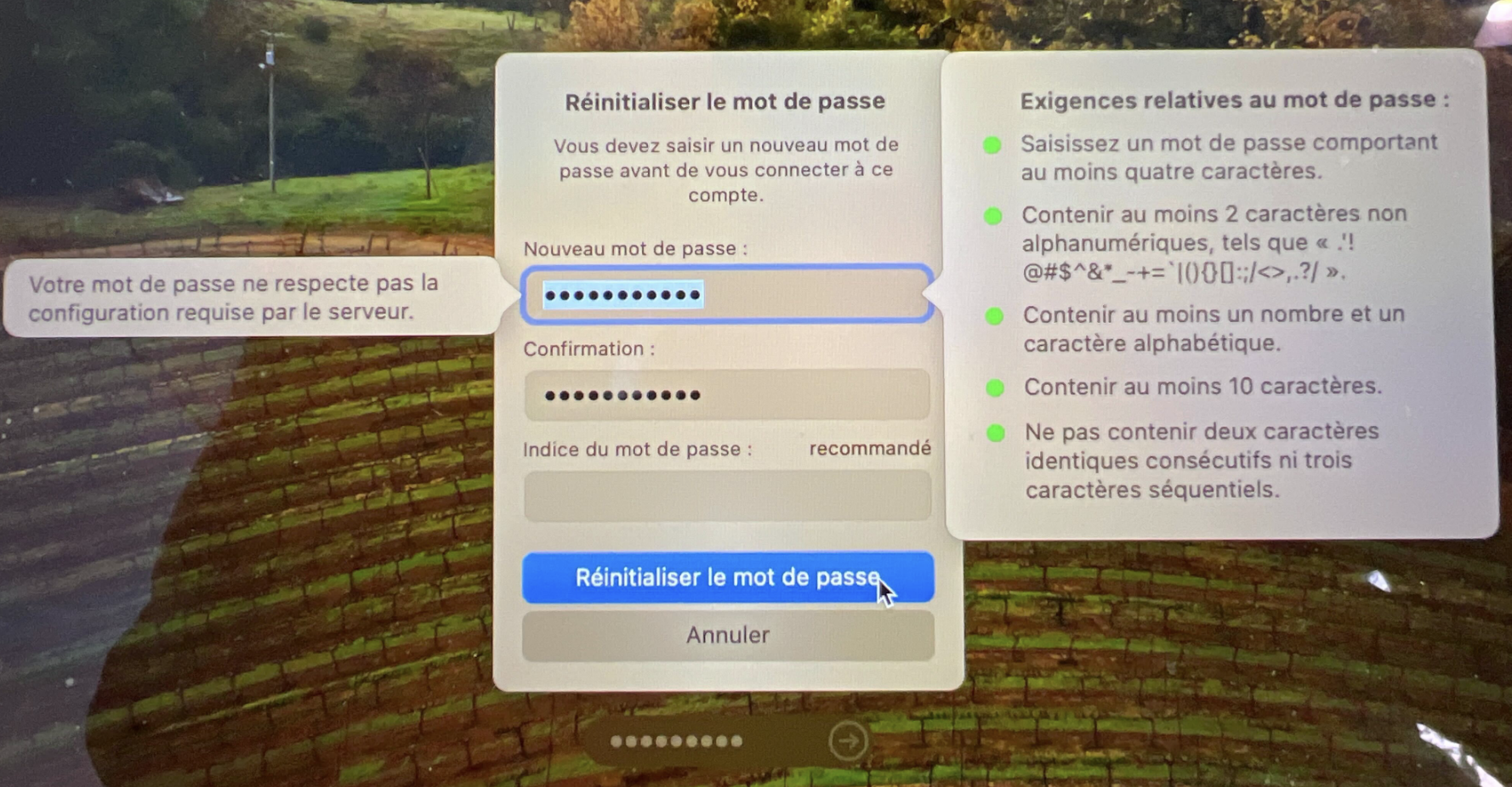
My Mac displays an error message when I install the profile, indicating that the computer is already managed by an MDM:
- Ask them to check if the installed MDM is named "Primo Enrollment" or "[Company] Enrollment". If so, it's likely that your employee has already installed Primo on their machine. Check in your dashboard if this is indeed the case.
- If not, directly send the procedure allowing your employee to remove the MDM and install Primo.